This support article is for Admin-driven self-service email migrations only. For End-user self-service migration instructions please go here.
Refer to the following steps to begin your email migration for users in your organization.
- Install our migration tool in your Workspace domain: http://help.cloudasta.com/how-to-install-shuttlecloud-migration-app
- Navigate to https://migration.cloudasta.com and follow the on-screen steps. The first step is to choose Supported providers or More/IMAP to enter your custom server settings.
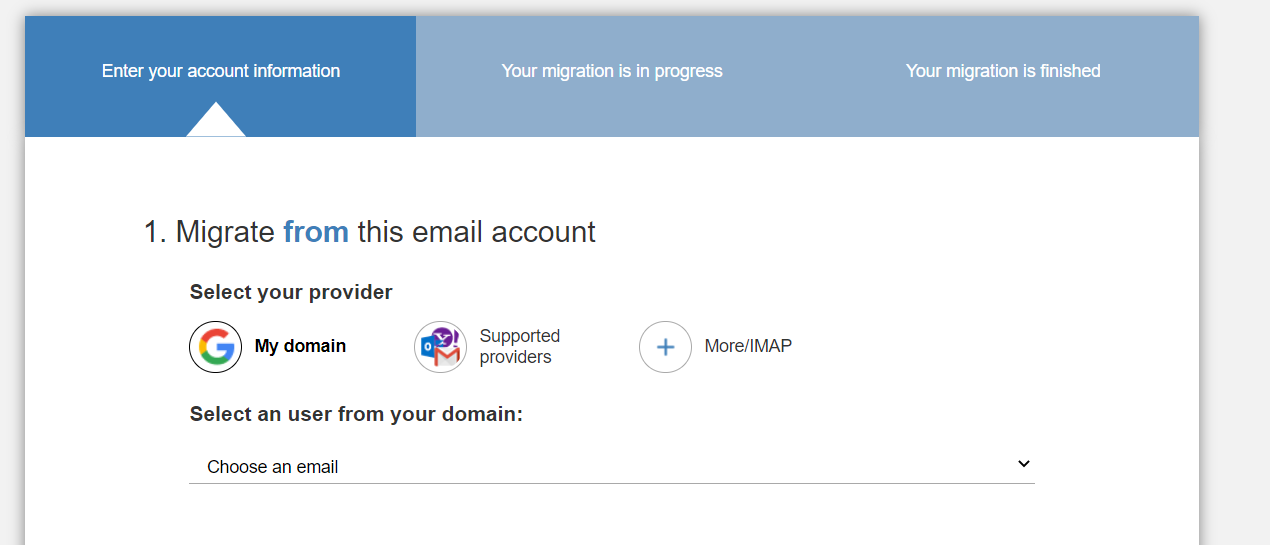
- Select the destination account, which is one of the newly created Google Workspaces in your domain.
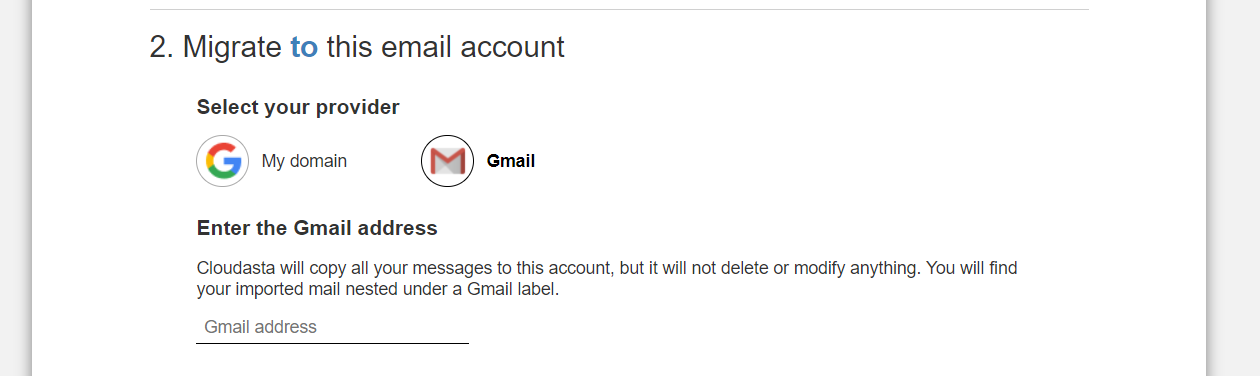
- (Optional) In Step 3, enter an email address where we can notify you once the migration is complete.
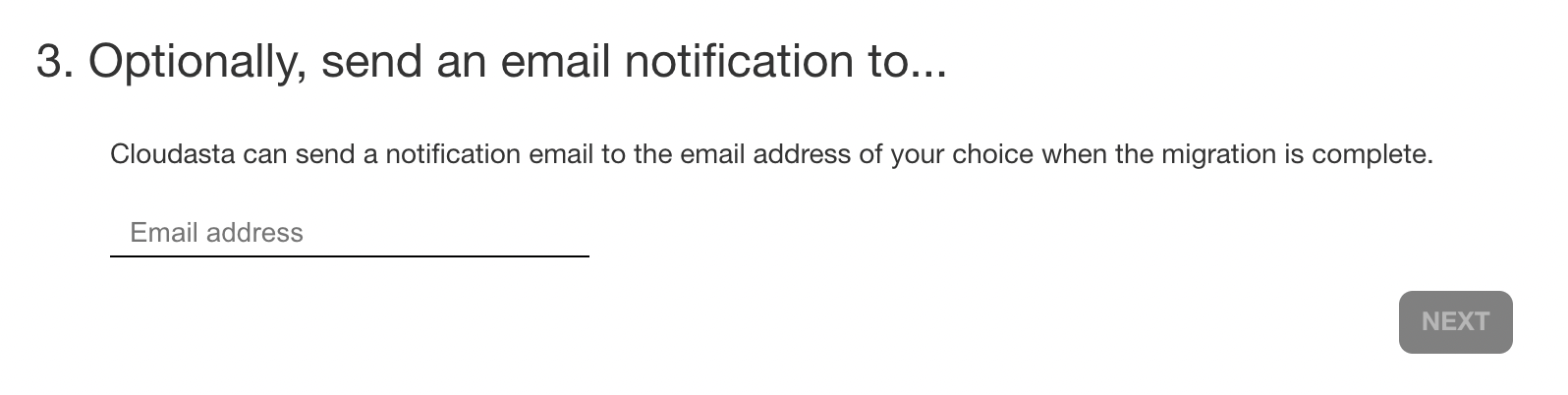
- Sit and relax. You will need to wait until this migration is complete before you can come back and initiate the next user.
Note: You can only migrate one mailbox at a time. For multiple migrations, we recommend setting up additional admins or instructing your users to run their own migration. For more details, please refer to this other article.