Using Cloudasta as an Administrator
If your provider is not supported, you can perform the migration using the IMAP option (e.g., Office 365 and other custom IMAP servers). In Step 1, click "IMAP/More" option and enter the source provider’s IMAP address, email address, and password. Then, select the destination account and enter the email address you want to be contacted once the migration is complete.
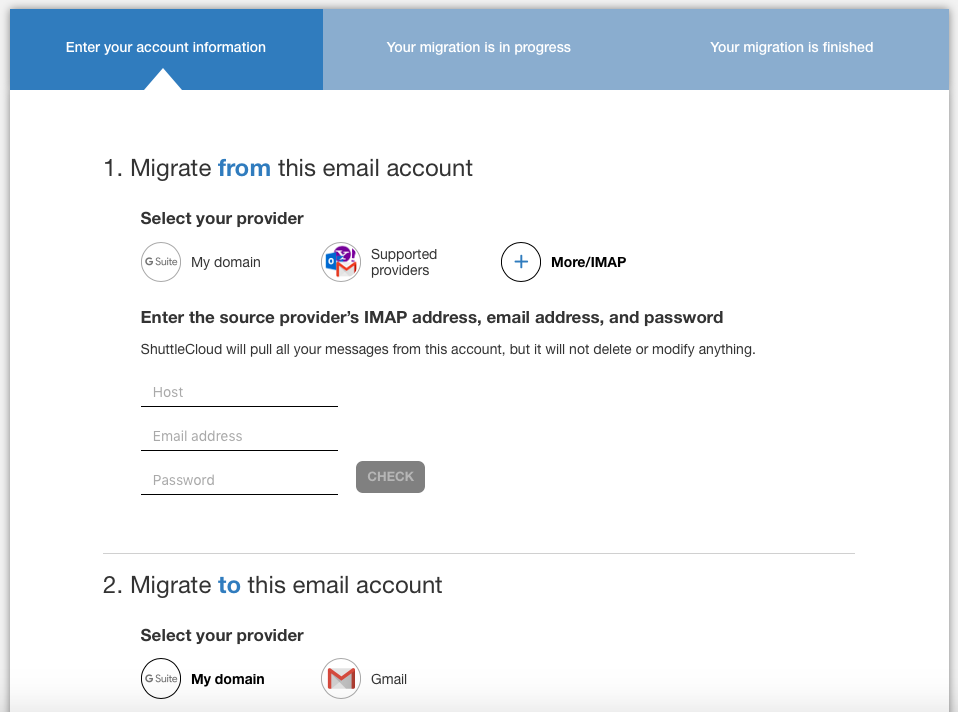
Using Cloudasta as a Non-Admin
In Step 1, you'll input your old email provider.
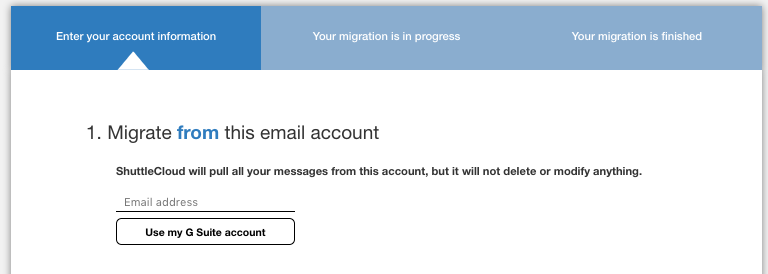
If the email address you are trying to migrate from is not supported, the IMAP option will be displayed. For this option, you will be required to enter the source provider’s IMAP address, email address, and password.
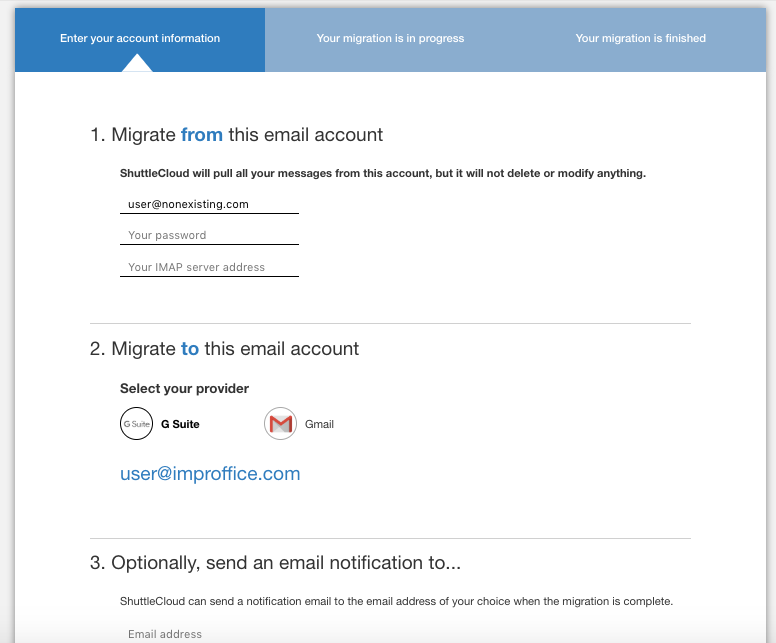
In Step 2 you will be selecting the destination account to which the emails are migrating.
And Step 3 is simply the email address you want to be contacted at once your migration has completed.