You have likely to been redirected here because we have contacted you to update your payment on file with us.
It is always best, whenever you need to access your Workspace billing page, to start within your Workspace Admin Console. This ensures that you will have already logged in as a Super Administrator of your Workspace Domain. As with all Marketplace Apps, administrative access to Cloudasta is tied to Super Administrator status on your primary Workspace Domain.
Access your admin console located at https://admin.google.com
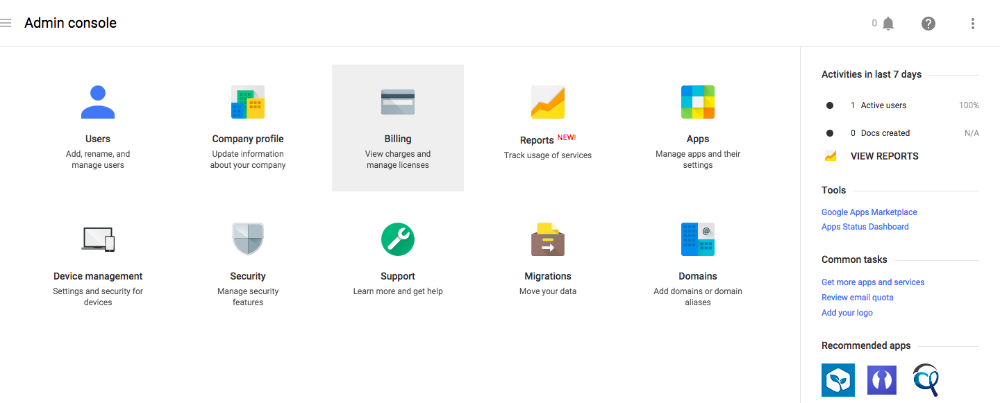 Clicking on “Billing” (highlighted above) will bring you to the following page.
Clicking on “Billing” (highlighted above) will bring you to the following page.
 You’ll notice that Google is directing you to contact Cloudasta. “Contact reseller to modify order” is actually a link that you can click to bring you to Cloudasta’s administration tools.
You’ll notice that Google is directing you to contact Cloudasta. “Contact reseller to modify order” is actually a link that you can click to bring you to Cloudasta’s administration tools.
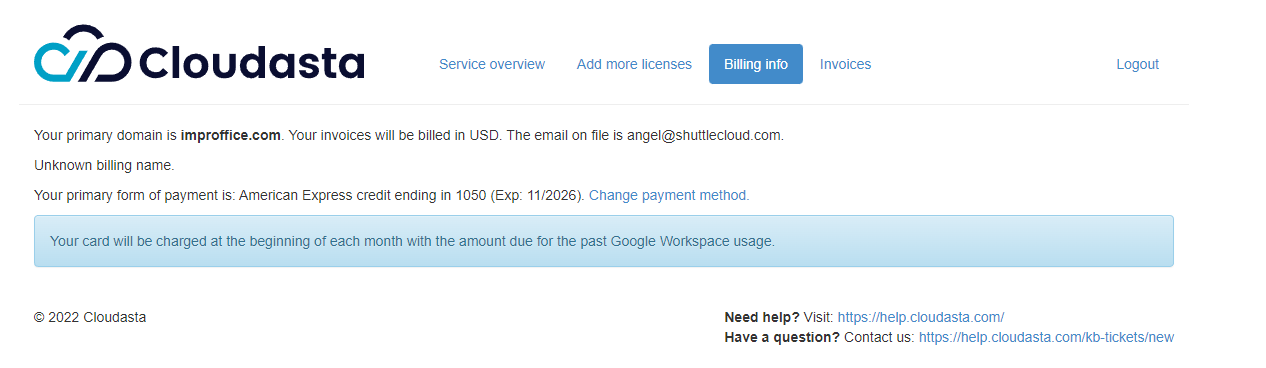
From here on out you are on Cloudasta’s admin page. There are a few options but the one we’re interested in right now is “Billing info” as highlighted above.
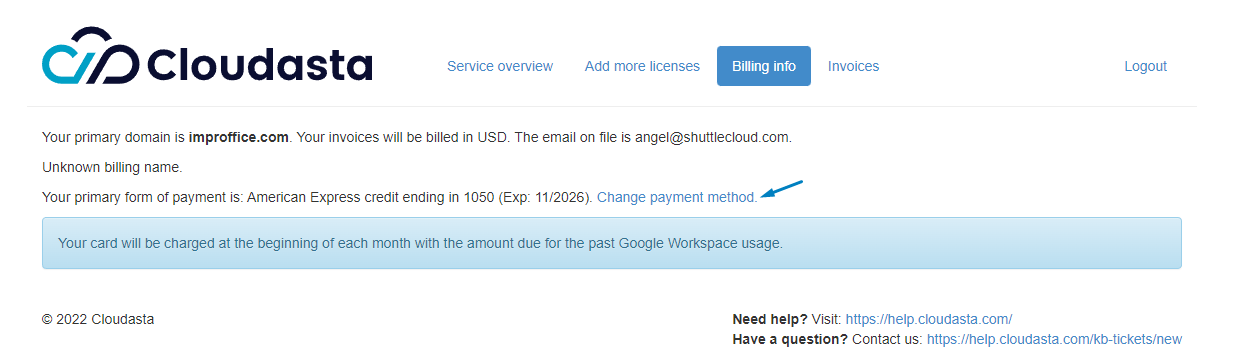
Now you will be on our billing panel. In order to update your payment method, simply click on the "Change payment method" link highlighted above.
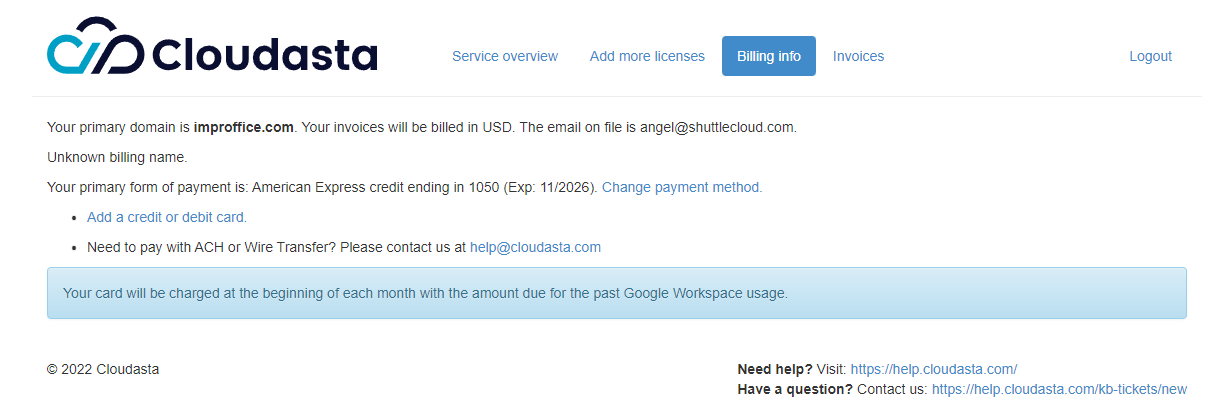
This will reveal two options - one to add a credit or debit card and the other to ACH or Wire Transfer.
Adding a Credit or Debit Card
Start by clicking “Add a credit or debit card” indicated above.
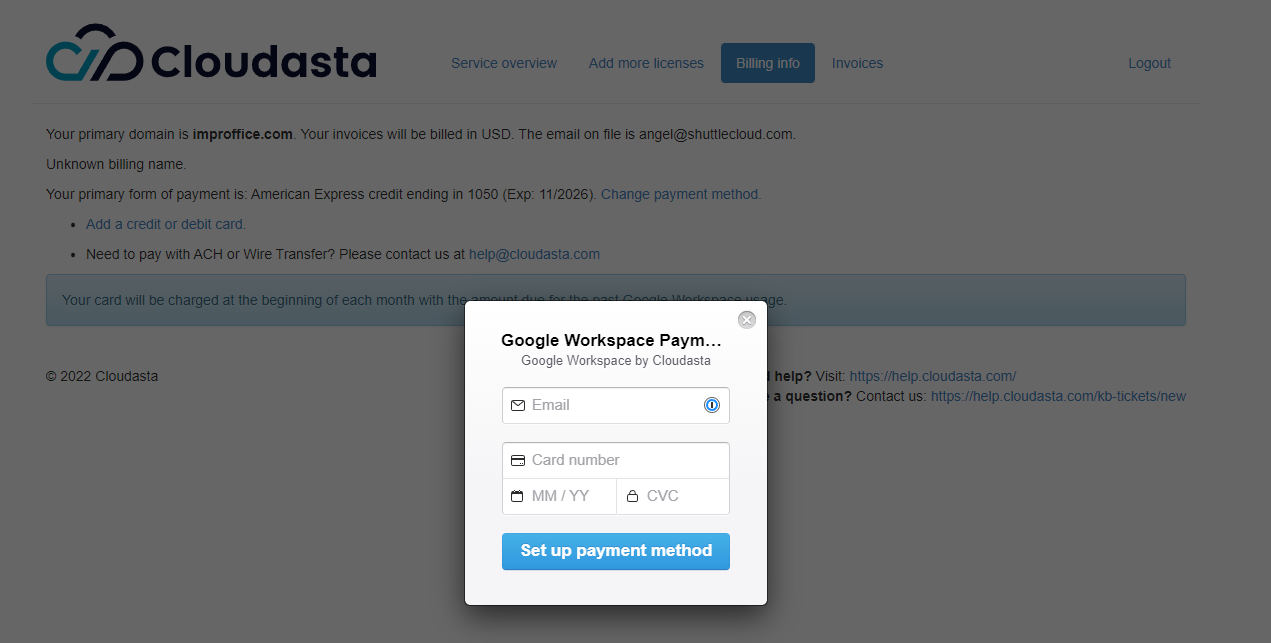
A popup will prompt you to enter a credit or debit card. Please also enter a valid email address so we can best support you.
A green marquee will appear at the top of the screen as confirmation that you’ve activated a new card with Cloudasta. You are now all set and we will be verifying and charging your card within 24 hours. In the meantime, you can also check your invoices by clicking the “Invoices” heading on this page.