It is always best, whenever you need to access your Cloudasta admin page, to start within your Workspace (formerly G Suite) Admin Console. This ensures that you will have already logged in as a Super Administrator of your Workspace Domain. As with all Marketplace Apps, administrative access to Cloudasta is tied to Super Administrator status on your primary Workspace. This means only super administrators of your domain will be able to log in to see invoices. If you're not an administrator, please ask your domain administrator for help accessing your invoices.
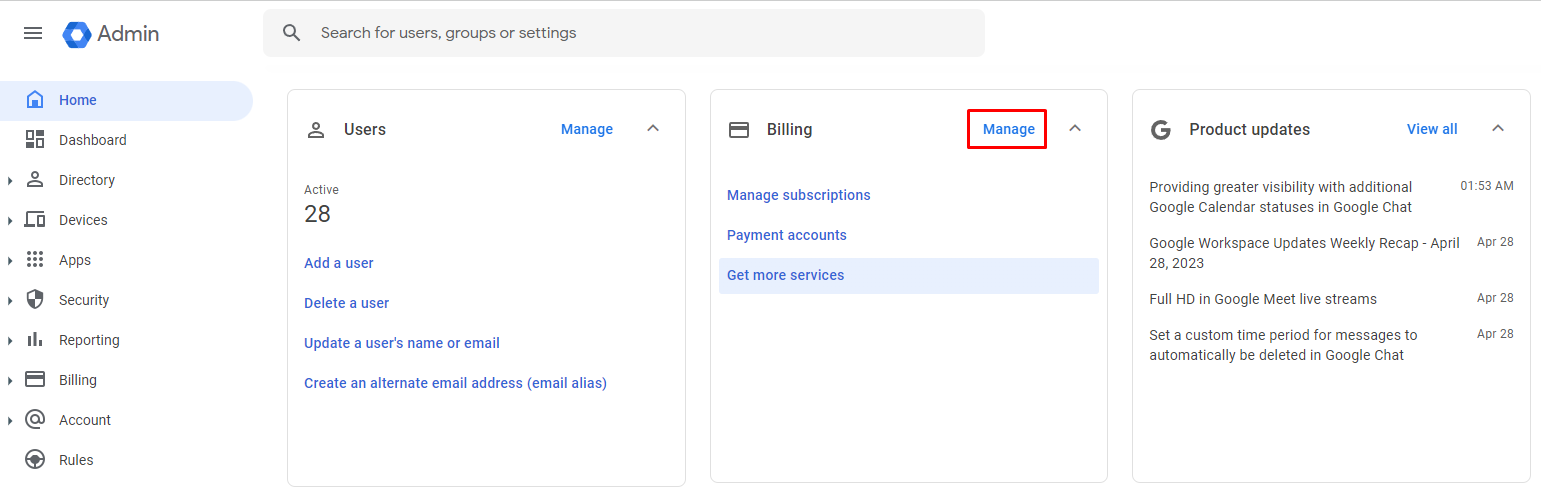
Clicking on “Manage” next to Billing (highlighted above) will bring you to the following page.
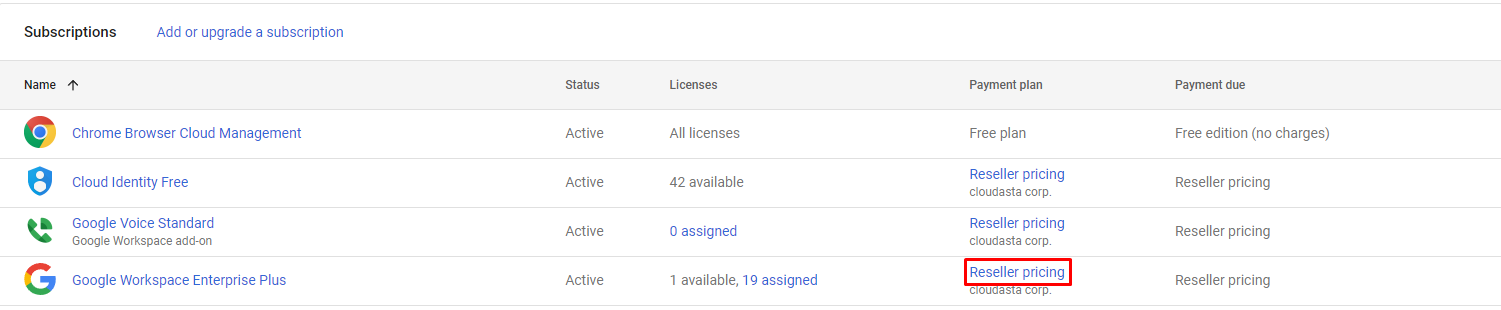
You’ll notice that when you click "Reseller Pricing" Google is redirecting you to contact Cloudasta. “Contact reseller to modify order” is actually a link that you can click to bring you to Cloudasta’s administration tools.
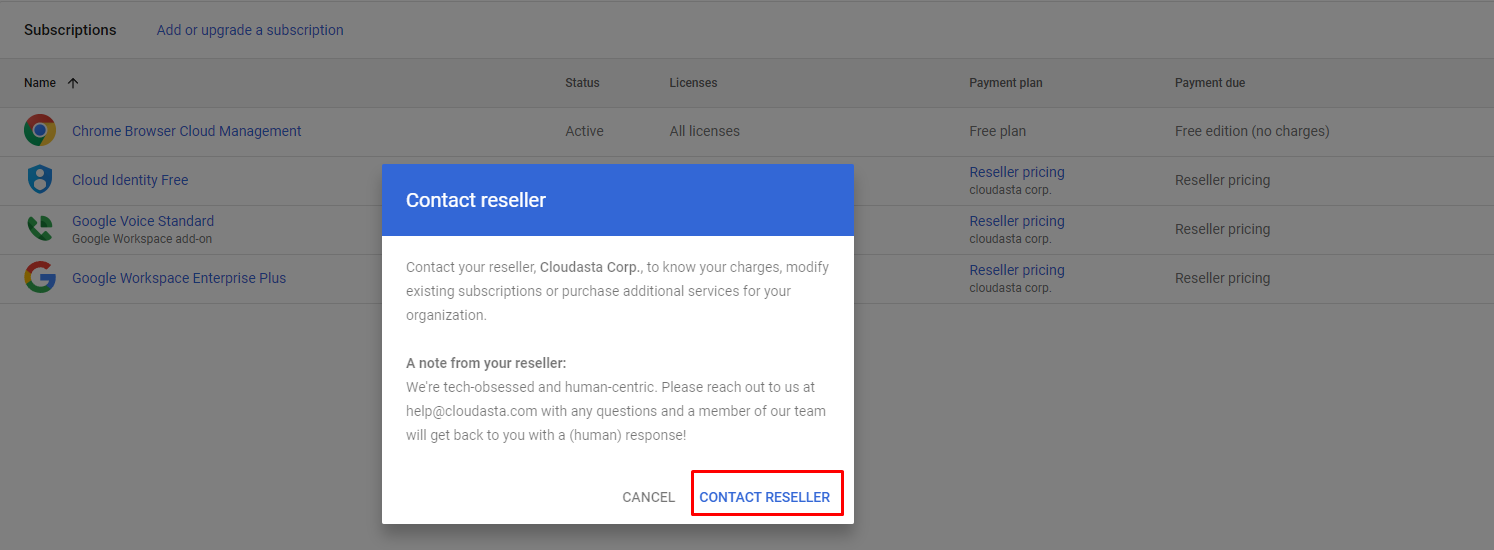
Once you click on the redireccion link, you'll be taken to the page below.
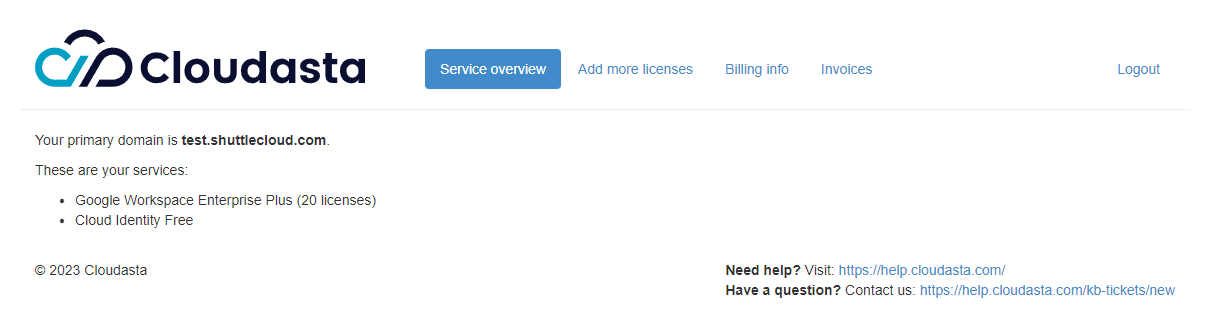
From here on out you are on Cloudasta’s admin page. There are a few options, but the one we’re interested in right now is “Invoices” as highlighted above.
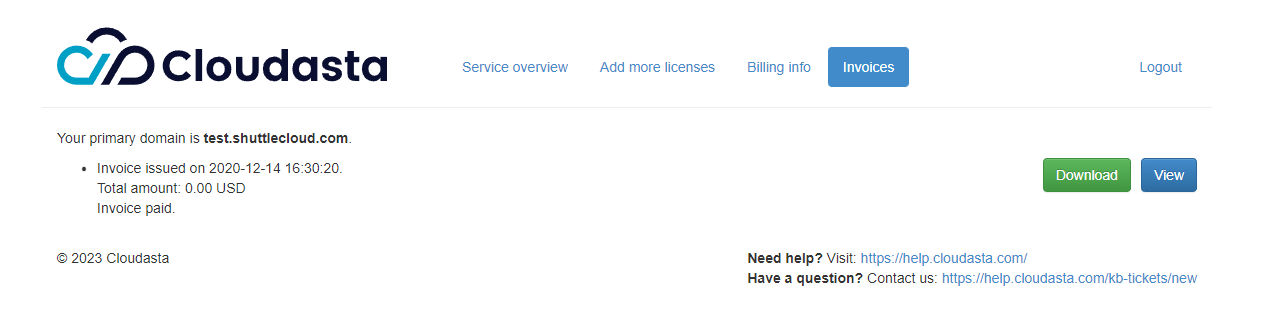
In this page, you can access all your invoices, and either views them on screen or download them as a PDF file.
Moving forward, new invoices can be sent to an email address of your choice. Please contact us with the email address you want them forwarded to. Please note that the system is only able to send to a single email address, so if you need the invoice to reach several recipients, we suggest you create a new group (e.g., cloudasta-invoices@yourdomain.com) that contains all the needed recipients. If you're unsure how to do this, contact us, and we'll help you set it up.